Alright, you have your Trimble Sketchup version 2020 or whatever earlier
version you are using, and you wanted to add location and bingo you realize
your Geo-location option is not loading, just a blank page and it's not
working at all, then you discover that your Sketchup version is unsupported
and that the greedy Trimble wants you to pay more and upgrade to a recent
version because they
ended support
for a 3 years old software Bla Bla Bla...
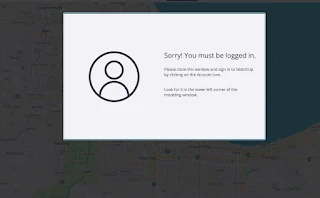
|
|
Sketchup Add Location not working |
No problem, I show you how to add location in any Sketchup version for free and without signing in, in this 4 easy steps quick tutorial:
Step 1:
Download and install a Free Sketchup 7 or a Free Pro Version (if you don't mind), yes you heard it well Version Seven, from any source you want, there are still copies circulating everywhere on the web or may be nowhere, you can download from here a V7 Pro copy for both Mac and Windows (they will revert to free after 8 hours of trial use), open Sketchup and move to step 2.

|
|
Download and Install Sketchup 7 |
Step 2:
Download and Install Google Earth (Pro) it will be used to import and insert Google earth terrain data into Sketchup.
Step 3:
Open Google Earth and type the desired location; town place or street address in the search bar, (you can also search by pasting coordinates of the location that you copied from Google Maps) and hit enter, navigate and zoom to the desired area you want to capture and make sure you are on top view and the north is oriented up (hit R shortcut button to align and center the view) make sure you have all layers turned off so they wont end up in the terrain texture, tick the terrain layer only.

|
|
Navigate Zoom to the desired location and center the view |
Step 4:
Back in Sketchup, while Google earth window is still open, click the import
terrain button (the native Sketchup geolocation plugin tool, can be also accessed from
the tools menu > Google Earth > Get Current View)
and Sketchup will immediately start importing the 3D terrain topography, in
case Sketchup asks you to zoom a little bit, this means that the camera
altitude is too high and thus the area you want to capture is too large, try
to zoom in a bit in Google earth and hit the import button again.
(the native Sketchup geolocation plugin tool, can be also accessed from
the tools menu > Google Earth > Get Current View)
and Sketchup will immediately start importing the 3D terrain topography, in
case Sketchup asks you to zoom a little bit, this means that the camera
altitude is too high and thus the area you want to capture is too large, try
to zoom in a bit in Google earth and hit the import button again.

|
|
In Sketchup click Get current View to import the terrain |

|
|
Zoom in Google earth if the altitude is too high |
Step 5:
Done! You can save your file and open it in any newer Sketchup version you
want, PC, MAC or Ipad, and use it for whatever purpose you want, wait I said 4
steps?
Key Takeaways:
- Google Earth is still providing new updated high resolution satellite images and terrain data.
- Google Sketchup 7 is still worth it, at least to add location and import topography.
- Why buy the cow when you can get milk for free?
Now your Sketchup model is Geo-located, you can check this in the in bottom
left corner icon that says it's geo-located or from th
window menu > model info > Geo-location it will show a
message saying "This model is accurately geo-located" with latitude and longitude coordinates.

|
|
Your Sketchup model is accurately Geo-located |
Your Sketchup model will include two layers / tags; one named Google Earth Terrain that contains the 3D terrain topography mesh, and the other named Google Earth Snapshot layer contains a flat surface snapshot, the snapshot can be used as a working plane and reference to place your 3D models, retrace roads, walkways and draw whatever you want then Drape or Drop them on your 3D terrain (Using the Sandbox tool or the Drop plugin), both layers contents are locked so you will need to unlock first before editing.

|
|
Google Earth Layers |
Manually Add or Reset Sketchup Geo-location:
From the same Geographic Location menu shown above, Geo-location can be added
offline by clicking the Set manual location and entering the latitude and
longitude coordinate (what some people call them GPS coordinates) this will
give you accurate shadows based on that location, but no terrain topography.

|
|
Move Geo-location to the Moon |
To reset or clear your Geo-location just click the clear location button you can then move the Geo-location to a different place or a different planet, yes why not Import something from Mars or from the Moon.

|
|
Sketchup Import Terrain From the Moon |
Export Sketchup with geo location:
You can export your Geo-located Sketchup model as KMZ file format and share it
with anyone, when you open the KMZ file it will be placed in it's exact
location on Google Earth, you can also use Sketchup 7 to
temporarily preview your Geo-located work in Google Earth without
exporting to KMZ by Clicking the "Place Model" button  from there you can create and record walk-though animation, change sun and
shadows export views with annotations and legends etc..
from there you can create and record walk-though animation, change sun and
shadows export views with annotations and legends etc..
Google Building Maker Models / Nearby Buildings:
To be able to view the old buildings in Google earth, you will need to go the preference settings and turn off Use 3D imagery from the preference window > 3D view Tab > Terrain hit OK to save the settings, you may need to restart and don't forget to turn on the 3D Buildings in the layer section.

|
|
Turn off "Use 3D Imagery to see" |
You can clearly see the difference between the Legacy 3D Buildings
(Left) and the 3D Imagery (Right) in the examples below.
Legacy 3D Buildings are the models that were modeled using the Google Building Maker, when you hover over any model it will highlight and show details, although links to the 3Dwarehouse are dead and everything changed, all models are still available in the the 3D warehouse, they can be accessed downloaded and added in-place from the components window > Nearby Models category.

|
|
Nearby Models ad in-place a model |
These buildings are fully textured and realistic models that can be used to create surroundings, add more detail and realism to your work, most of them are originally uploaded as lower versions so there will be no problem to download them from the Sketchup built-in warehouse window.

|
|
Nearby models |
In case you downloading from the 3Dwarehouse website, manual work is needed, you can either download them as DAE or as lower SKP version (V2019 and V2020 for the moment).
Replace the imported texture with a high resolution one:
If you are unhappy with snapshot/terrain texture that Sketchup imported, you can export a high resolution one from Google earth up to 8K, turn off everything in view menu to have clean shot, export your texture and reapply it to both Terrain mesh and Earth snapshot.

|
| Replace texture with a high resolution one |
You will need to keep the camera view fixed for both terrain import and high
resolution export otherwise they won't overlap, import your texture in
Sketchup and align it, set it as projected and apply it on both the snapshot
plan and the 3D topography, make sure maximum texture size option in activated
in the preference > OpenGL Tab.
Benefits :
- Up to date high resolution satellite imagery, and terrain data for free, something magic happened a while ago and Sketchup 7 now imports colored images, the snapshot and terrain textures are no longer in black and white! maybe it's the main reason why people forgot about it.
- Useful to make your 3D maps in Sketchup for whatever purpose; 3D rendering, 3D printing, export to illustrator, create walk-though animations, 4D building sequences etc..
- You can go back to old images in Google Earth.
Alternate way to get topography in Sketchup and add location :
People may suggest SU Placemaker, yes it's a very nice and powerful plugin that costs pfff I don't know how much for a subscription or to buy credits, as I said earlier in this post, you can use Cadmapper instead, it allows you to download 1 square kilometer, yes it's 1 damn free square kilometer and the results are very acceptable compared to what the new version of Sketchup Place maker is offering.

|
| Placemaker apparently it's a powerful toy |
Conclusion:
This trick works literally for any Trimble or Google Sketchup version, Pro, Make, Free, Paid or Free Paid version, previous current or future version you name it; 7, 8, 2013, 2014, 2015, 2016, 2017, 2018, 2019, 2020, 2021, to 2022, 2023 and 2024 versions in-case you are suffering from any bug, import errors or technical issues.
If you are happy and you like it clap your.. No don't clap anything, please
share and post your comments, if you are facing problems to download or
install Sketchup 7 (as it's a 32 bit software), you are using Sketchup on an
iPad to add Geo-location, or your wife wants to add location, send me the
coordinates you want to add and I'll try to help. Stay free!
Update 04/08/2025: A Windows user in the comments
section said the trick does not work, I tried it and indeed it does not ! you
will receive an error saying:
Google Sketchup is unable to connect to Google Earth, it took me lot of time to figure out what is the issue. So for Windows
users you need to :

|
| Google Sketchup is unable to connect to Google Earth |
- Download and install both Google Earth Pro V v7.1.8.3036 and Google Earth any 7.0 Version from any source you want (Earth not Pro).
-
Launch Google Earth Pro first then Launch Google Earth, the second will not
launch and it will be just used to trick Sketchup and to be able to get
current location.
- Launch Sketchup 7 and Get current location (see video below).



12 comments:
Hello, I would love to see if this still works. But the link for Skup7 goes to an ad page for holidays. The other links I have tried go to insecure sites, or the downloads contain malware. Any chance you still have a link- Trimble has disabled the google archives online
It's just advertisement, are you looking Mac or Win version?
Hi, my Windows version of SketchUp7 wont recognize GoogleEarthPro version running, and older GoogleEarth versions don't connect to Google servers anymore. What can i do?
I'm using Earth version 7.3.6 Mac , and it is still working fine, did not try any Windows version but they should work , try other versions from here : https://support.google.com/earth/answer/168344#zippy=%2Cdownload-a-google-earth-pro-direct-installer
Im also having the same issue on windows. Any advice?
I have Win7 I will try it soon , and update this post.
Thank you!
I tried it and it does not work, but there is workaround, see update at the bottom of the article.
Hello, i cant find a Google Earth only not pro. where to download?
From any source you find on Google may be this one : http://www.oldversion.fr/windows/google-earth/ , Any Google earth Version 7 number you see from here : https://support.google.com/earth/answer/40901 , Google earth 7.0.3.8542 or 7.0.2 + download you should find lots of sources.
I will update the article and share a copy.
Thank you so much, You're a genius! The workaround works fine! How did you find out this solution?
You're welcome, You mean (windows workaround), just experimenting and repeating, trying to recall old settings, until bingo.
Post a Comment